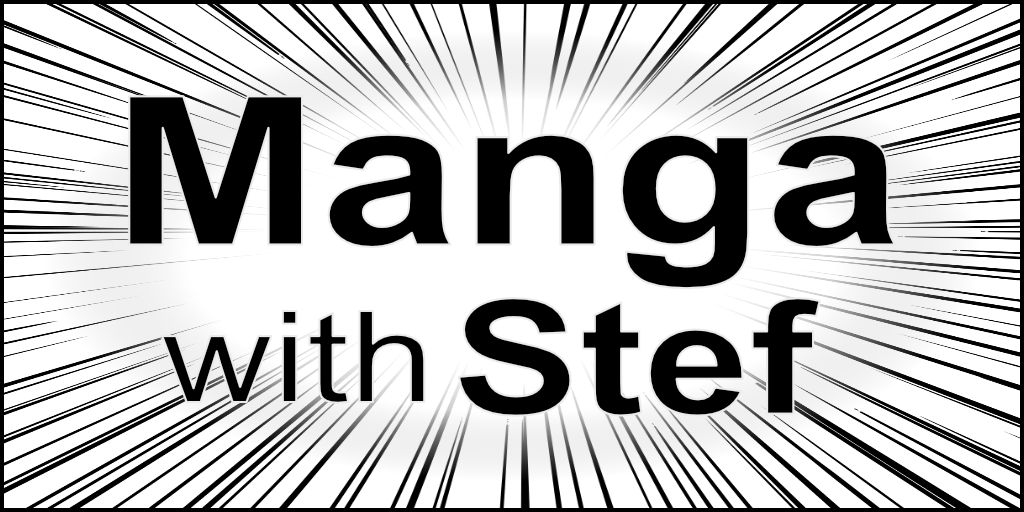Which Tablet Computer to Choose to Make a Manga In 2021
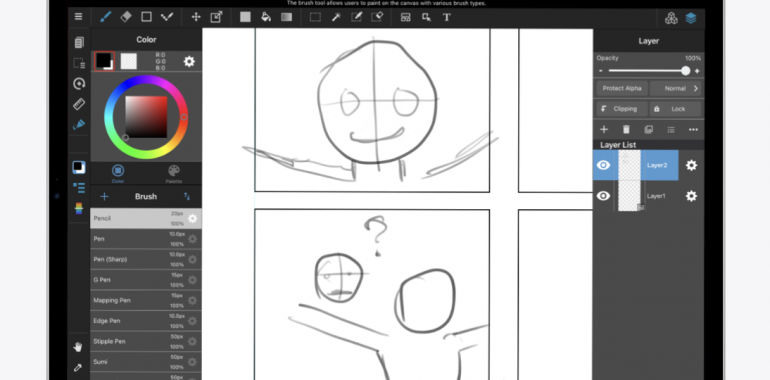
Which Tablet Computer to Choose to Make a Manga In 2021
Tablet computers have lately become a tool of choice for artists and therefore for making manga. And 2021 finally offers options for the main operating systems, with Apple, Samsung and Microsoft devices. Let’s see what are the different options available for you to make a manga on a tablet computer.
Why using a tablet computer to make a manga?
Tablet computers have become a tool of choice for many artists in the late years.
They are compact and portable, which make them a great choice to work almost everywhere and whenever one desires. In addition, their price range and performances make them suitable for both amateurs and professionals.
We will study the different options available in iOS, Android and Windows domains.
iOS tablets
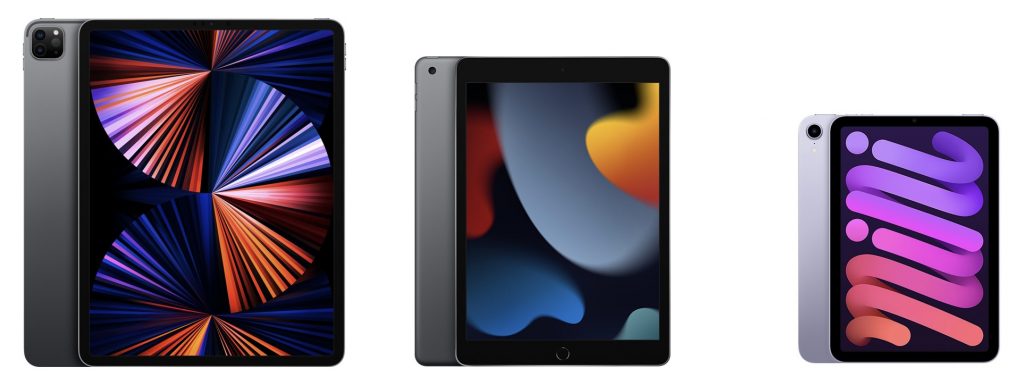
Which device shall I get?
All variations of the iPad can now support the Apple Pencil which makes it possible to use any iPad to make a manga. The only main difference will be the CPU and the memory of the device. The CPU will impact responsiveness nuder load, and the memory limit the number of layers you can create within a drawing.
If you are on a budget, you can get the default iPad with 256GB of storage and an Apple Pencil 1 for around $578 (€658). Even though the price is low, it has really few limitations. The main one will be that the Apple Pencil 1 is not compatible with other iPads. Then the iPad has less memory, which means less layers, but there is always a way to go around that limitation. This will just make your workflow a bit more complex.
If you are looking for optimised portability, then you can now use the latest iPad mini with the Apple Pencil 2. This makes this device a good option if you want to draw when commuting for instance. A 256GB configuration with WiFi and the Apple Pencil 2 will be around $778 (€864).
If you wish for something more portable, or the iPad Pro if you wish for higher end performance. The 11 inches model with 256GB of storage and the Apple Pencil 2 will be at $1,028 (€1,144), and the 12.9 inches at $1,328 (€1,464). These last models having more memory and better M1 CPUs will be able to handle more layers, with better responsiveness.
On the storage side, you have options for 64GB, 128GB, 256GB and higher. If you wish to be able to use your iPad for several years, I would recommend targeting 128GB at a minimum, and 256GB when possible. Images tend to be heavy and to quickly eat up storage, and you will quickly feel limited with the 64GB, or even the 128GB option. And even more if you also intent to install games and other apps.
What apps are available on iOS to make manga?
On the apps side, you have several options on the iPad, both free and paid.
First, for all that is writing the scenario, you can use the default Apple Notes and Pages apps. They will perfectly fit the needs and are kin of free (paid with the iPad).
Then, for the drawing side, you have the choice between multiple apps.
Free drawing apps
On the free apps side, you have MediBang Paint Pro and MangaName.
MangaName is an app by MediBang dedicated to drawing and managing your manga mockups. You can use the app to quickly design your manga pages, and the result can be shared in MediBang Paint Pro to serve as a basis to drawing your manga.
MediBang Paint Pro, on its side, is an app for manga illustration. It will allow you do draw your rough sketch and to do your inking/shading/colouring stages. Even though it is free, the app is fully usable and offers features that are generally reserved for high end illustration apps. You will see ads being displayed here and there, but nothing too annoying. You can also subscribe to the MediBang services to remove the ads and access more
Paid drawing apps
Then, if you are looking for paid options, you have the choice between Clip Studio Paint, Photoshop and Procreate.
Clip Studio Paint
Clip Studio Paint is an app designed for the production of manga, and to a lesser extent for animation, and is widely used by manga artists. It comes in two versions, the PRO and the EX. The EX version adds the possibility to manage a multi-page project and to use 3D models in your drawings. With the PRO version, you will have to manage your pages outside of ClipStudio Paint.
Clip Studio Paint works on a subscription model. The PRO version costs between $4.50 and $9 (€4 and €8) a month depending on the number of devices you wish to use the app on. And the EX version between $9 and $15 (€8 and €13) per month. You also have the option to pay a yearly subscription to save money.
Click the image to get Clip Studio Paint!
Photoshop
Photoshop is a more generic drawing and image editing app. But is also being widely used by artists as it has many functionalities and brushes. Photoshop being targeted to photo and illustration, it doesn’t have the multi-page project feature that Clip Studio Paint EX has.
Photoshop also works on a subscription model. You have different bundles available, with prices between $10 (€13) and $21 (€24) per month.
Procreate
Procreate is an illustration app for the iPad. It offers a clutter-less experience while drawing while still offering an extensive set of brushes and filters. This app has become the go to app of many artists on the iPad. The only drawback of Procreate at the moment is that it doesn’t offer any option for the lettering.
Procreate has on its side a one time fee of $/€10.
My opinion
As a personal feedback, I can say that all of the iPad tablet options above are good to make manga.
I have used the basic iPad for several years. It worked and still works well, and If I have been annoyed by the limitation in layers, I always have been able to go around that limitation. Generally this involves exporting and merging a set of layers to be able to add more on top…
I now have the M1 iPad Pro 12.9 since a few months. It has some good points with better CPU and higher memory allowing for smoother experience and more layers. But it also has some flows. First, it feels heavy in the hands and is better used flat on a table or on your laps. Then, I personally find that the screen is a bit too big, there is more distance between the borders where menus are located making it more straining to look for them. And the screen has some flex which makes me fear that it might crack at a time or another while drawing…
If you are looking for an iPad Pro, I would personally rather recommend the 11 inches version. But I will see if I change my mind as time passes.
On the apps side, I use Procreate for the drawings, which I really like, and Affinity Designer for panelling and lettering. I use MediBang Paint Pro at times, knowing that this one feels more usable on the larger screen of the iPad Pro.
Android Tablets

What tablets are available to make manga on Android?
On the Android side, the best choice at the moment are the Samsung Galaxy Tabs. The Samsung Galaxy Tab S6 and S7 have received really good positive feedback from artists. Likewise the iPad, they come in variants with different prices and performances.
At entry level, you have the previous generation Galaxy Tab S6 lite that comes at around €400 with a 10.4″ screen, an S Pen, but only 64GB of storage. This tablet is a bit old but still makes a good entry level option for digital manga making.
Then the latest generation of S7 tablets is declined with the 11″ S7 and the 12.4″ S7+. Both come with the S Pen included and an AMOLED display. An S7 tablet with 128GB of storage is at $650 (€719), and an higher end S7+ tablet with 256GB of storage will cost $930 (€1,029).
Again, if you have the possibility, try to target 256GB storage configurations. These come with extra memory in addition to the extra storage, thus ensuring better performances.
What apps are available on Android to make manga?
On the apps side, the offer is close to the offer on iPad. MediBang Paint Pro, MangaName and Clip Studio Paint are also available on Android with similar features and pricing as on iOS.
Note, though, that Photoshop and Procreate are not available on Android. But lately some new applications have come into the light in the domain like Artflow, Infinite Painter and Ibis Paint X.
My opinion
I haven’t tested drawing on an Android tablet recently. The tests I saw on the topic, though, show that the Galaxy Tab S7 and S7+ are good devices, really close to compete with iPads.
Windows Tablets

Which Windows devices are available to make manga?
On the side of the windows tablet, the main contender here is the Microsoft Surface range of products.
The Surface Pro 8 has a 13″ display. A configuration with a Core i5 processor, 8GB of RAM, 256GB storage and a Surface Slim Pen 2 starts at $1,330 (€1,408).
The Surface Go 3 is also available, but tests show that the performance of the device is far from being as good as what you could get from Apple or Samsung’s tablet computer. It will work, but you will experiment some slowness, and experience will be of lower quality than what you could get with the Surface Pro 8.
In addition, the main drawback of the Surface tablets, when compared to iPad and Samsung ones, is autonomy. Under intensive use, the autonomy falls below 4 hours where the iPads or Galaxy Tabs will be at around 9 hours.
Which Windows applications are available to make manga?
The real benefit of the Surface tablets is that they are running Windows. As such they are able to run any Windows compatible applications, which is large and contains many great free and paid options.
Free software for manga making on Windows
On the free applications side you have Krita, MediBang Paint Pro, Gimp.
Krita is a free software designed primarily for illustration. But many artists are using it to make comics or manga. It features a Comics Manager plugin which allows to mange pages and publication of your manga.
Gimp is more like Photoshop as it can be used both for image editing and drawing. It allows to import some artistic brushes.
Paid software for manga making on Windows
And, on the paid side, you have Clip Studio Paint and Photoshop.
Note that you have specific versions of Clip Studio Paint PRO and EX for Windows which you can buy without having to subscribe. Standard prices are $49 (42) for the PRO version, and $219 (€186) for the EX version, but if you can wait be aware that there are regular 50% discounts on the price. The only drawback here is that if you plan to use Clip Studio Paint on a tablet, you will have to pay a subscription as the desktop/laptop license doesn’t work there.
My Opinion
The Microsoft Surface 2 was the very first tablet I bought, hoping to make art on a Windows tablet. It proved to be a bad experience. The pencil wasn’t accurate and needed to be frequently recalibrated. And this did not improve with the later generations, until… 2021.
With the arrival of the Surface Slim Pen 2 on the Surface Pro, it finally starts to be possible to make manga on a Windows tablet. The tests show that the pencil is finally good out of the box, properly calibrated and stays so.
That latest generation of Windows Surface therefore seems to be a good option if you wish to be able to draw and benefit from the full Windows application ecosystem.
Conclusion
From my personal experience, I think that the iPad is the best option at the moment for making manga digitally on a tablet computer. You have the choice between a wide range of products and prices, which make it accessible and adaptable to your profile. And all options are good.
Then, the latest Samsung Galaxy Tab S6 lite, S7 and S7+ are getting really close to be as good as iPads if you prefer working on Android.
Last but not least, the latest Microsoft Surface Pro 8 and its Surface Slim Pen 2 seem at last to offer a good option to make manga on a Windows tablet. Main drawback will be autonomy which is not as good as the one of Apple’s and Samsung’s devices.
Do not hesitate to ask for questions and to share your own experience i the comments.
Also, so not hesitate to share this article if you liked it.
See you!
Stéphane